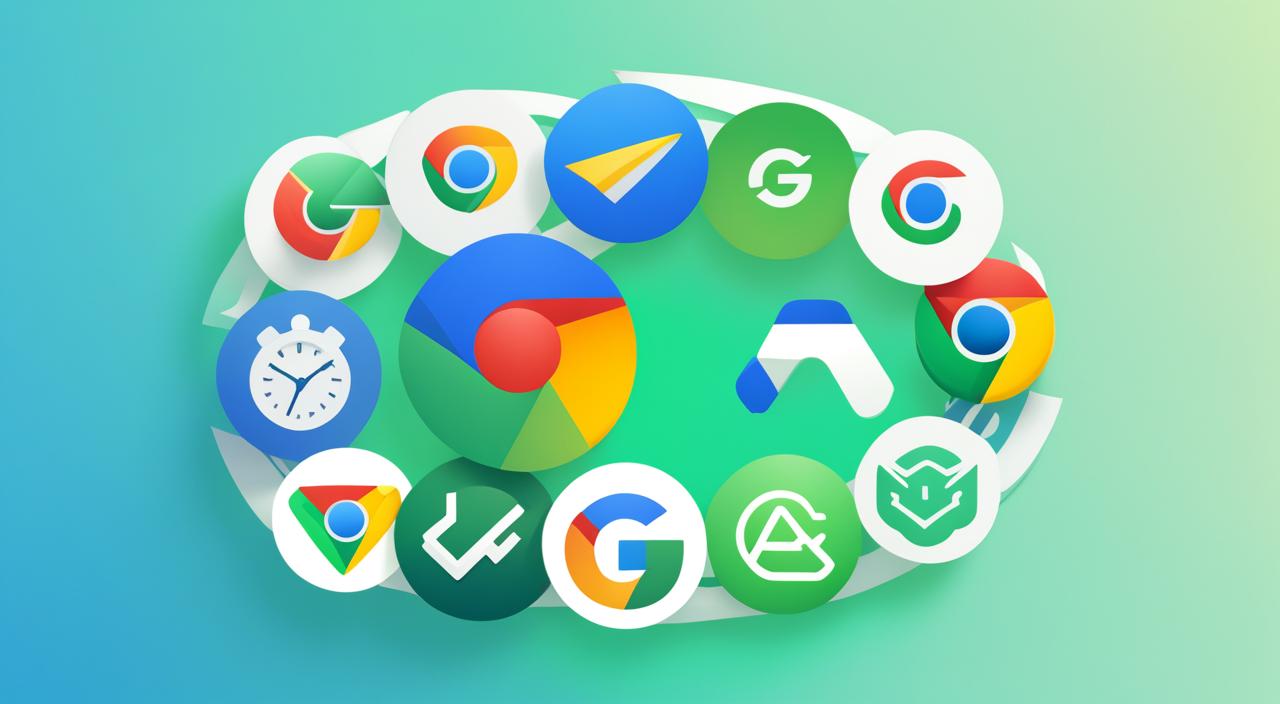Have you ever felt the frustration of waiting for a file to download, only to have your patience tested by a slow connection? In today’s fast-paced digital world, efficiency and speed are key. The right tools can make tasks like downloading files easy and fun. That’s where the 7 best download manager extensions for Google Chrome come in.
These Chrome extensions make downloading faster and save you time and effort. By adding these extensions to your Chrome, you’ll get a better online experience. They meet the needs of modern web use and digital file handling.
Introduction to Download Managers
A download manager is a key tool for those who often download files from the internet. It’s a software that makes downloading faster and easier by offering special features not found in regular browsers. These tools help manage downloads better, letting you schedule them, pause and resume, and keep your files organized.
Download managers have many advantages. They can make downloads faster by breaking files into smaller pieces. This lets you download each piece at the same time, which cuts down the time it takes to get large files. They also have features to fix download problems, so you don’t lose your files if your internet connection drops.
So, how do download managers work? When you start a download, the manager takes over, controlling the file transfer. It splits the file into smaller parts, each downloading on its own. This way, it makes downloading faster and uses your internet better, making the whole process smoother for you.
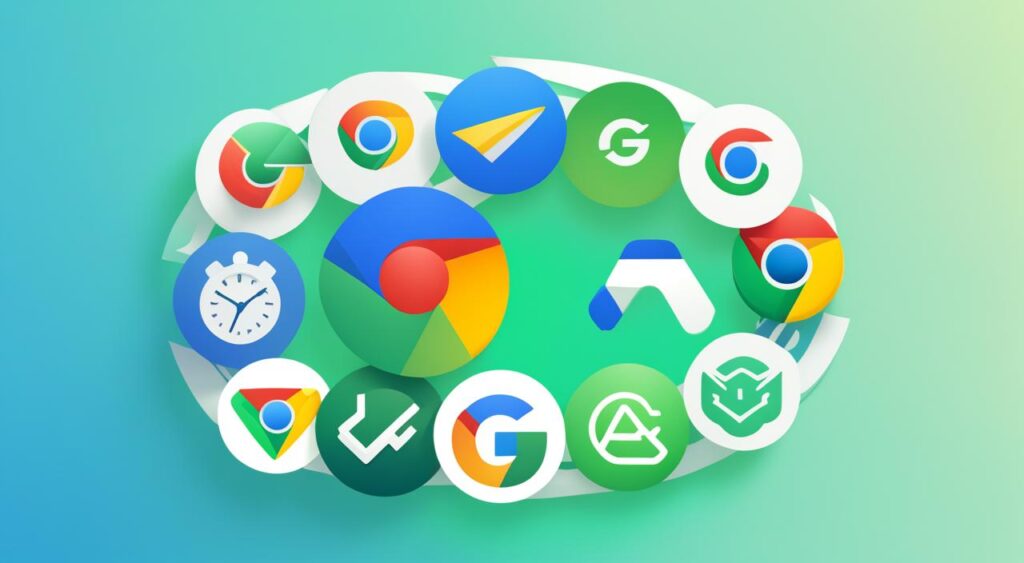
In short, a download manager adds extra features to the basic downloading in web browsers. These features make downloading faster and easier. Knowing how they work is important for anyone wanting to improve their downloading experience.
Importance of Download Manager Extensions
Download managers are key for those wanting to boost their download efficiency. Regular downloads can be slow and limited, causing frustration. Users often face issues like frequent stops, slow speeds, and limits on file sizes.
Download manager extensions solve these browser download issues. They let you pause and resume downloads easily. This is great when your internet connection drops or you’re downloading big files.
They also support batch downloading. This means you can download many files at once, saving time and keeping things organized. It’s perfect for anyone downloading lots of media or documents.
Many extensions work well with cloud storage services too. This makes managing and storing your downloads easier. Using these tools improves download efficiency and fixes common problems with regular downloads.
Features to Look for in a Download Manager
Choosing the right download manager can make your online life easier. It’s important to know what to look for in these tools. This helps you pick one that fits your needs.
- Download Acceleration: This feature is key for speeding up downloads. It uses multiple connections to do so.
- User-friendly Interface: A simple design makes the software easy for everyone to use, even beginners.
- Support for Multiple File Types: Make sure the manager can handle different formats like music, videos, documents, and apps.
- Browser Integration: Choose a manager that works well with your browser. This makes downloading smoother.
- Scheduling Options: This lets you set times for downloads. It’s great for big files.
- Advanced Settings: For tech-savvy users, look for options like bandwidth control and resume capabilities.
These features are key for a good download experience. By considering these, you can pick the best tool for your needs.
7 Best Download Manager Extensions for Google Chrome
Finding the right download manager can make getting files much easier. Here’s a list of the top download managers for Chrome. Each one has unique features that make it a great choice. This guide will help you understand their strengths in the crowded download manager market.
Overview of the Top Extensions
- Chrono Download Manager – Known for its robust performance, Chrono features intuitive batch downloads and automation capabilities.
- Free Download Manager – This tool excels in its simplicity and versatility, allowing users to schedule downloads and adjust speeds easily.
- Internet Download Manager (IDM) – With a strong reputation, IDM offers powerful download acceleration and comprehensive file organization.
- JDownloader – Known for its open-source nature, JDownloader supports multiple file hosting services and offers extensive plugin options.
- Download Manager Plus – Its user-friendly design coupled with advanced scheduling features makes it an excellent choice for many users.
- Super Download – This extension simplifies the download experience by detecting links automatically and integrating seamlessly with Chrome.
- GetThemAll – Useful for its ability to capture all downloadable media from a webpage, this extension enhances file retrieval across various formats.
Comparison of Features and Usability
This table compares the key features and usability of each extension. It helps users find the best download manager for their needs. It provides insights into the usability and functionality of download managers.
| Extension | Key Features | Usability Rating (1-5) | Browser Integration |
|---|---|---|---|
| Chrono Download Manager | Batch downloads, automation | 5 | Seamless with Chrome |
| Free Download Manager | Speed control, scheduling | 4 | Direct integration |
| Internet Download Manager | Acceleration, organization | 5 | Full compatibility |
| JDownloader | Multi-host support, plugins | 4 | Extension required |
| Download Manager Plus | Advanced scheduling | 4 | Good integration |
| Super Download | Automatic link detection | 4 | Effortless integration |
| GetThemAll | Capture all media | 5 | Easy to use |
Chrono Download Manager: A Closer Look
The Chrono Download Manager is a top Chrome extension with many features to make downloading better. It helps users download files more efficiently, making it great for both fun and work.
Key Features of Chrono Download Manager
Chrono Download Manager has an easy-to-use interface that makes downloading simple. It offers several key options:
- Automatic file recognition, which allows users to easily select and download files.
- Batch download functionalities that enable multiple files to be downloaded simultaneously.
- Integration with Google Drive for seamless file storage and access.
- Customizable download settings giving users control over file types and download locations.
User Reviews and Ratings
Looking at user reviews, we see both good and bad points:
- Many users like its user-friendly interface and easy download process.
- Some users say the batch download feature saves a lot of time.
- Even though many give it high ratings, some mention problems with certain file types.
- Feedback on integration and stability during big downloads varies.
Overall, reviews highlight Chrono as a valuable tool for downloading. It’s praised for its many features and feedback from users.
| Feature | Description | User Feedback |
|---|---|---|
| Automatic File Recognition | Identifies and allows users to download files seamlessly. | Highly praised for efficiency. |
| Batch Downloads | Supports simultaneous downloading of multiple files. | Considered a major time-saver. |
| Google Drive Integration | Facilitates easy storage of downloaded files in the cloud. | Mixed experiences; generally positive. |
| Customizable Settings | Allows users to set preferences for downloads. | Valued by advanced users for flexibility. |
Free Download Manager: Benefits and Usage
Free Download Manager has many benefits for a wide range of users. It’s free, which means you can get high-quality tools without spending money. This is great for students, professionals, and anyone who needs to download files efficiently.
The software is easy to use, thanks to its simple interface. Many people find it easy to navigate, making downloading files a breeze. With Free Download Manager, you can manage your downloads better. This lets you focus on your work without interruptions.
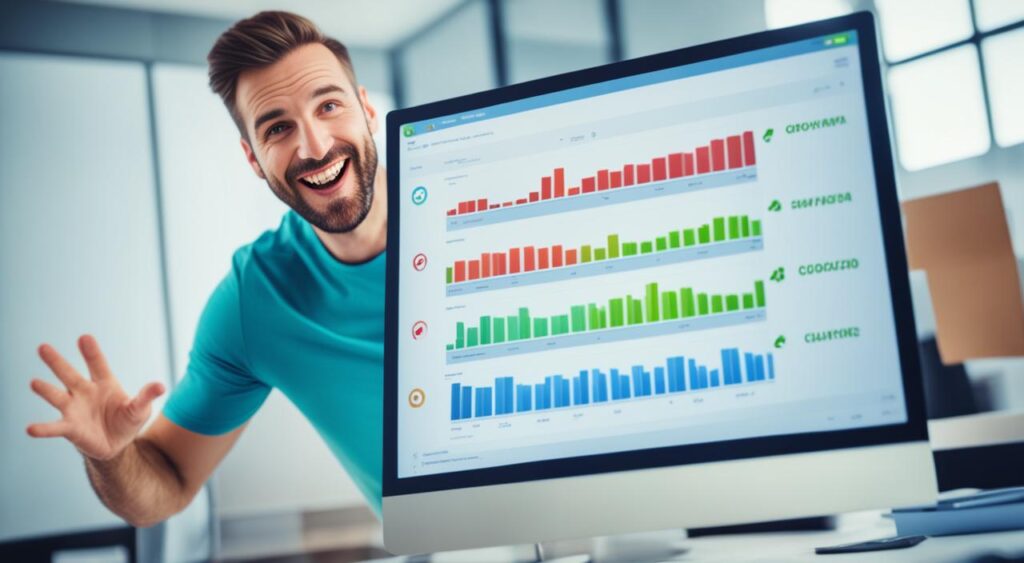
Learning how Free Download Manager works can boost your productivity. It supports many file types and protocols, making it versatile for various downloading needs. Whether you’re downloading videos, audio files, or documents, it has the features you need.
To use Free Download Manager efficiently, follow these steps:
- Download and install the software from the official website.
- Launch the application, and get familiar with the interface.
- Copy the URL of the file you want to download.
- Paste the URL into Free Download Manager.
- Select where you want to save the file and start the download.
This easy process shows how Free Download Manager works and its user-friendly design. You can adjust settings to speed up downloads or manage several at once. By using these features, you can make downloading files smooth and efficient.
Other Noteworthy Extensions
For users looking for great alternatives to top download manager extensions, there are many choices. These options meet different needs and preferences. So, every user can find something that suits them well.
Explore Additional Free Options
There are several free download manager extensions that offer a great user experience. JDownloader and EagleGet are great for handling many downloads at once and supporting various file types. These free options don’t cut corners on quality or functionality.
Extensions for Windows 10 and Android
When picking download manager extensions, making sure they work well with your system is key. For Windows 10 users, Internet Download Manager (IDM) and Free Download Manager (FDM) are great choices. They work well with popular browsers and let you schedule downloads.
On Android, options like Advanced Download Manager and IDM for Android help mobile users manage their downloads well. They offer the same features as desktop versions.
How to Install and Use Download Manager Extensions
Installing download manager extensions in Google Chrome is easy and makes downloading better. Just follow these step-by-step installation steps to get your extension up and running fast.
- Open Google Chrome and go to the Chrome Web Store.
- Type the name of the download manager extension you want in the search bar.
- Pick the extension from the results and click “Add to Chrome”.
- A popup will ask if you want to add the extension. Click “Add extension” to go ahead.
- Wait for the installation to finish. Once done, you’ll see the extension’s icon in the toolbar.
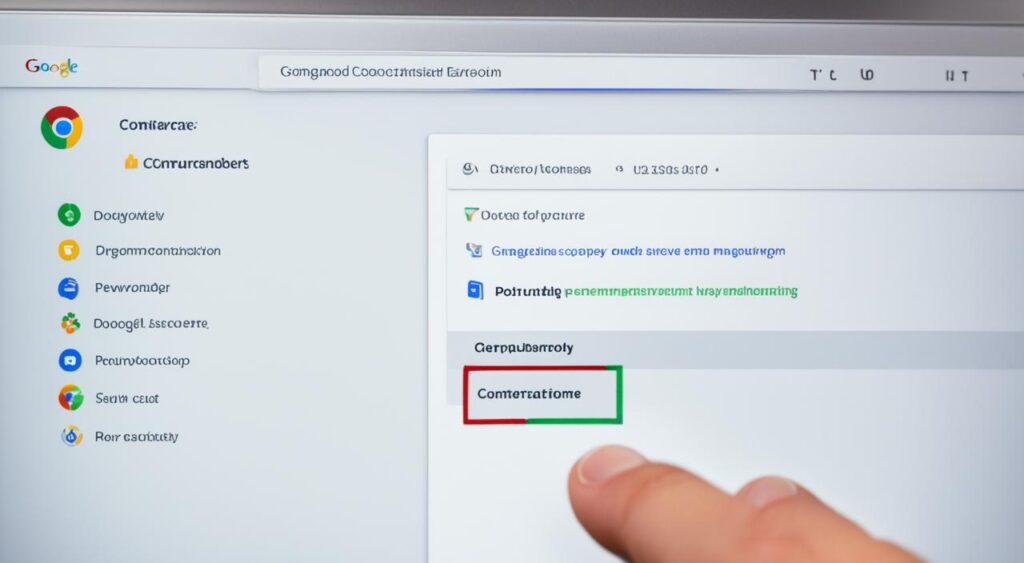
Once you’ve installed the extension, it’s time to learn how to use download manager extensions. Here are some tips:
- Click the extension’s icon in the toolbar to access it.
- Set your download preferences, like speed and file types.
- Manage your downloads easily with the extension’s interface.
- Check the extension’s help section for more features and troubleshooting.
With these tips, you can get the most out of your new tool. Enjoy faster and smoother downloads with better management.
Conclusion
In this summary, we looked at how download manager extensions help Chrome users. These tools make downloading faster and easier. They let you download many files at once, pause and resume, and speed up the process.
Using a download manager saves time and helps with big files. It also keeps your downloads organized. This makes managing your files easier.
When picking a download manager, think about what you need. Do you want speed, ease of use, or to handle different file types? Knowing what you need helps you choose the right one.
Choosing the right download manager makes downloading better. It makes your online tasks more productive and organized. Take time to pick one that fits your needs and improves your web experience.
FAQ
What are the best download manager extensions for Google Chrome?
The top 7 download manager extensions for Google Chrome are Free Download Manager, Chrono Download Manager, Internet Download Manager, DownThemAll!, SaveFrom.net Helper, Video DownloadHelper, and GetThemAll. These tools boost download speed and efficiency.
How do I install a download manager extension in Google Chrome?
First, open the Chrome Web Store. Then, search for the extension you want, click “Add to Chrome,” and follow the prompts to install it. Make sure to turn on the extension for it to work.
Can I use download manager extensions on Android devices?
Yes, Android devices can use download manager extensions like Advanced Download Manager and Loader Droid. They work similarly to desktop versions, making downloads more efficient on your mobile device.
Are the download manager extensions free to use?
Many download manager extensions don’t cost anything. Free Download Manager and Chrono Download Manager offer great features for free. But, some extensions might have paid versions with more features.
How do download manager extensions improve download speeds?
These extensions speed up downloads by breaking files into smaller parts. Then, they download these parts at the same time. This method, called multi-threading, makes downloading big files faster.
What should I look for in a download manager extension?
Look for features like download acceleration, easy-to-use interfaces, support for many file types, scheduling, and cloud storage compatibility when picking a download manager extension.
What makes Chrono Download Manager stand out among other extensions?
Chrono Download Manager is known for its automatic file recognition, batch downloads, and Google Drive integration. It also has a user-friendly interface that lets you customize your downloads.
What are the benefits of using Free Download Manager?
Free Download Manager is great because it’s free, easy to use, and has community support. It handles many file types and protocols well, making it versatile for different download needs.
How do I resolve common download issues in Chrome?
To fix download problems in Chrome, clear the browser’s cache, check your internet connection, turn off conflicting extensions, or adjust your download manager settings.