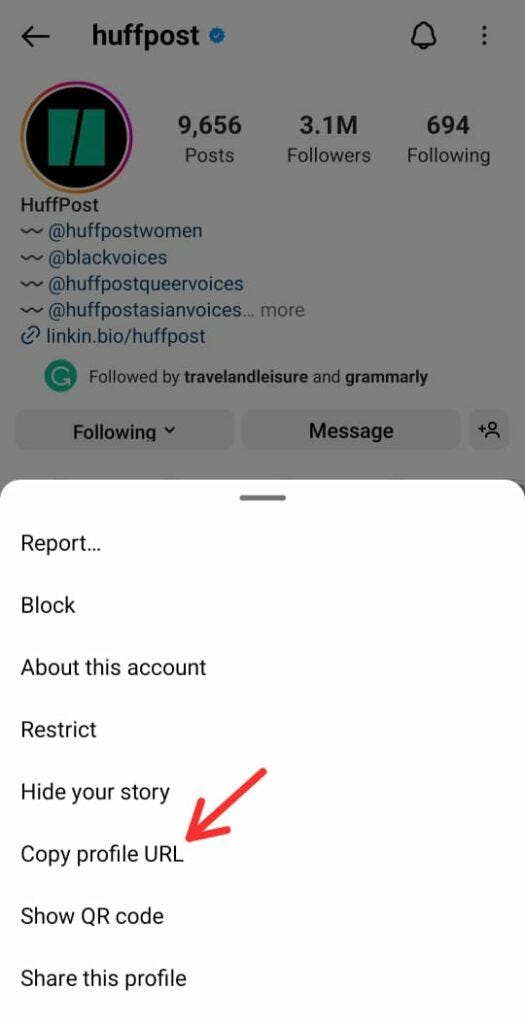To find your Instagram profile URL, navigate to your profile on the web and copy the URL from the address bar. This simple action opens a gateway to sharing your Instagram presence more effectively.
In today’s digital age, having quick access to your social media links is essential for connectivity and growth. Whether you’re aiming to boost your personal brand, showcase your portfolio, or enhance your business’s online presence, understanding how to locate your Instagram URL is a fundamental step.
This knowledge not only streamlines the process of sharing your profile with potential followers but also integrates seamlessly with other digital platforms, making your content more accessible. By mastering this straightforward technique, you’re equipping yourself with a valuable tool in the vast world of social media marketing.
Introduction To Instagram Profile Urls
Understanding your Instagram profile URL is essential. It enables easy sharing of your profile. Others can click to view your Instagram with ease. Businesses often use these links on their websites. Personal users share their profiles for networking. The link is also useful in promotional materials. It’s a direct line to your Instagram presence.
- Quick sharing with friends and family.
- Embed in email signatures for professional networking.
- Include in business cards to enhance digital reach.
- Place on websites to connect with customers.
Accessing Instagram On Different Devices
To find your Instagram profile URL on mobile, open the app first. Next, go to your profile by tapping your profile picture. On your profile page, tap the three horizontal lines in the top right. Select ‘Settings‘ and then ‘Account‘. Here, you can see your username. Your Instagram URL is instagram.com/yourusername.
On a desktop, finding your URL is easier. Go to instagram.com and log in. Click on your profile picture in the top right corner. This takes you to your profile. The URL in the browser’s address bar is your Instagram profile URL. It will look like instagram.com/yourusername.
Step-by-step Guide For Mobile Users
Finding your Instagram profile URL is simple on a mobile device. First, open the Instagram app and go to your profile by tapping your profile picture at the bottom right. Your profile displays your posts, followers, and the ‘Edit Profile’ button.
To copy your profile link, tap the three horizontal lines (menu icon) in the top right corner. Then, select ‘Settings‘ at the bottom of the menu. Scroll down and tap ‘Account‘, followed by ‘Share Your Profile‘. This will generate a link to your Instagram profile. Press ‘Copy Link‘ to copy your profile URL to your clipboard. Now, you can paste this link wherever you need to share it.
Step-by-step Guide For Desktop Users
Accessing your Instagram profile URL on a desktop is simple. Begin by navigating to the Instagram website and logging into your account. Once logged in, click on your profile icon, usually located in the top-right corner of the page. This action will take you to your Instagram profile.
Look at the address bar of your web browser. Here, you will find the URL of your profile. It should look something like this: https://www.instagram.com/yourusername/. Be sure to replace ‘yourusername’ with your actual Instagram username. This URL is what others can use to view your profile or you can share it as a link.
Customizing Your Instagram Url
Your Instagram profile URL is directly tied to your username. Change your username, and the URL changes too. It’s a simple process via your profile settings. Just tap ‘Edit Profile’ and select the username field. Input your new desired username. If it’s available, your URL will update to reflect this new username.
Remember, username changes impact your URL. This means any previous links or promotions using the old URL will no longer work. It’s vital to update your followers and any linked websites with the new URL. This ensures people can still find you easily on Instagram.

Credit: vistasocial.com
Sharing Your Instagram Profile
Sharing your Instagram profile is simple. Start by opening Instagram. Tap on your profile picture at the bottom right. Look for the three horizontal lines, or “hamburger” menu, at the top right. Select “Settings,” and then “Account.” Your Instagram profile URL is there. Copy this link directly.
Use this URL on various platforms to connect with others. Add it to your email signature. Share it on business cards. Include it in your social media bios. You can also embed it on your website. This helps people find your Instagram easily.
- Open Instagram and navigate to your profile.
- Click the menu and go to “Settings.”
- Find and copy your profile URL.
- Place it on emails, websites, and bios.
Troubleshooting Common Issues
Experiencing problems with your Instagram profile URL might be frustrating. Ensure the URL is correct by checking for typos. A common mistake is mixing up letters or numbers. Look closely at your username in the URL; it should match your Instagram handle exactly.
Private accounts pose unique challenges. Your profile URL won’t display your content to those not following you. To share with non-followers, consider temporarily switching to public. Remember, this makes your posts visible to anyone. Always switch back to private if needed for your privacy.
| Issue | Solution |
|---|---|
| Typo in URL | Check and correct your username in the link |
| Profile is private | Change to public to share, then revert to private |
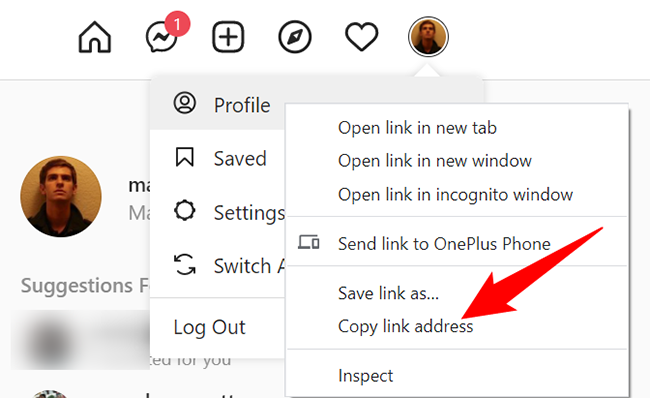
Credit: www.howtogeek.com
Best Practices For Using Your Instagram Url
Understanding your Instagram URL is crucial for sharing. It helps others find your profile easily. For safety, always check who you share it with. Sharing with unknown people can be risky. Make your account private if you feel the need.
For business or personal use, a clear URL can boost visibility. Use a simple, memorable username. This makes your URL easy to remember. Link it on other social media for more reach. Always keep your profile updated with current info. This attracts more viewers, helping your or your business’s growth.
Conclusion: Leveraging Your Instagram Link
Finding your Instagram profile URL is easy and quick. First, open Instagram on a web browser. Then, go to your profile by clicking your picture. Your URL is in the address bar. It’s that simple! Copy this link to share your profile. This helps more people visit your Instagram page. Sharing your link on other sites increases your visibility. Remember, a visible profile attracts more followers. So, use your Instagram link wisely to grow your audience.
Credit: www.businessinsider.com
Frequently Asked Questions
What Is An Instagram Profile Url?
An Instagram profile URL is the web address that leads directly to a user’s Instagram profile page. It typically follows the format `https://www. instagram. com/username/`.
How Can I Locate My Instagram Url On Mobile?
To find your Instagram URL on mobile, open your Instagram app, go to your profile, tap the three lines in the top right, and your URL is visible as `https://www. instagram. com/yourusername`.
Can I Access My Instagram Url On Desktop?
Yes, simply log into Instagram on a web browser, go to your profile, and your URL will be in the address bar: `https://www. instagram. com/yourusername`.
Is It Possible To Change My Instagram Profile Url?
Your Instagram URL is tied to your username. Change your username in your profile settings, and your URL will automatically update to `https://www. instagram. com/newusername`.
Conclusion
Finding your Instagram profile URL is straightforward with the right steps. This guide aimed to simplify the process for everyone. Remember, sharing your unique URL enhances connectivity and accessibility. Whether for personal or business use, mastering this skill boosts your online presence.
Now, you’re equipped to navigate Instagram more efficiently.