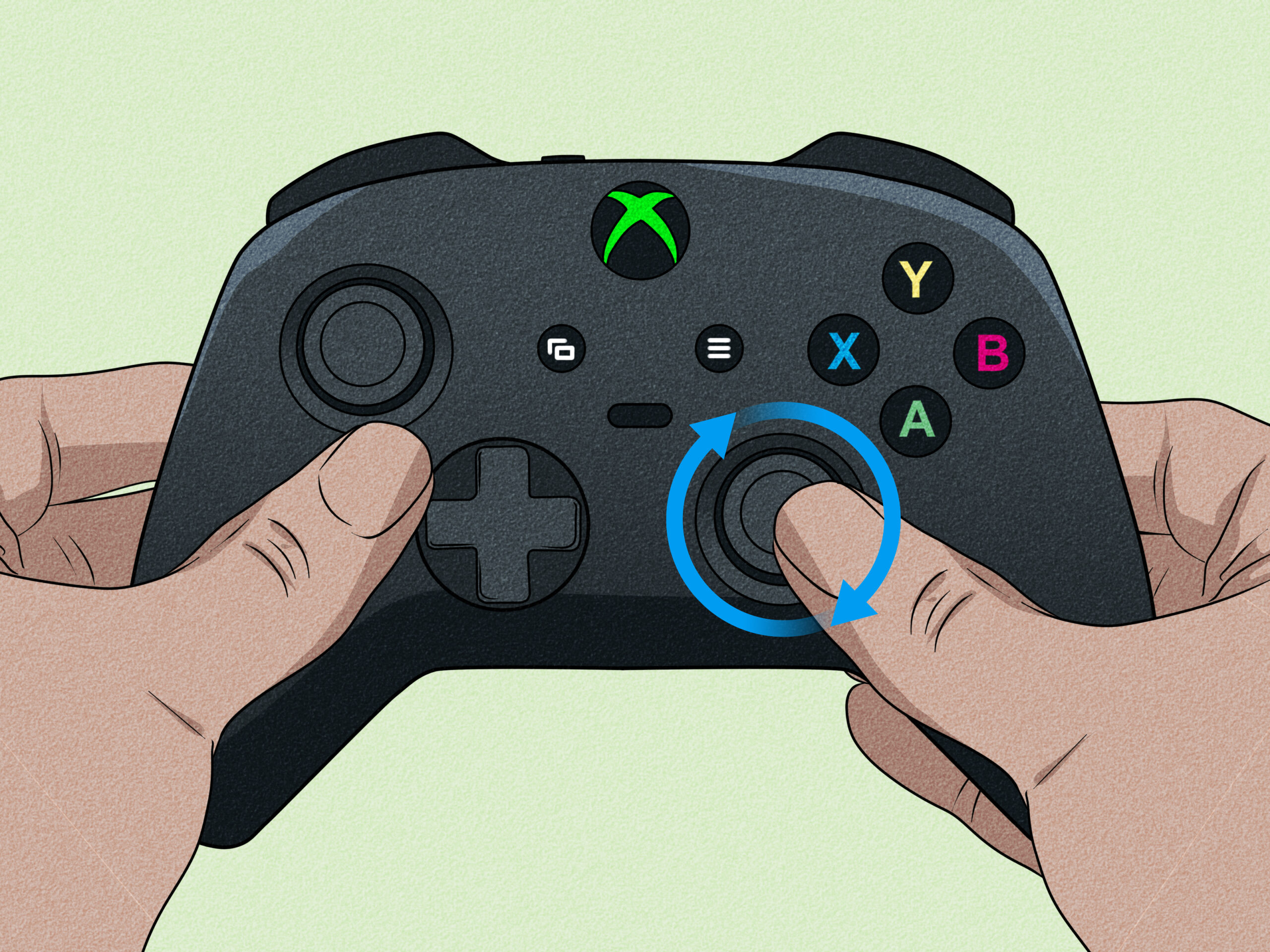To fix drift on an Xbox One controller, recalibrate it or clean the thumbsticks. Sometimes, updating the controller’s firmware also resolves the issue.
Drift in Xbox One controllers can turn a smooth gaming experience into a frustrating ordeal, disrupting gameplay and accuracy. Gamers often encounter this problem, which manifests as unwanted movement or cursor drifting on the screen, even when the thumbsticks are at rest.
Before considering a replacement, try a few troubleshooting steps that might save both time and money. Simple fixes like recalibration or cleaning can often bring your controller back to its optimal performance. Keeping your controller’s firmware up to date is also crucial for ensuring the best gaming experience. These steps not only enhance your controller’s longevity but also maintain the quality of your gameplay.
Introduction To Xbox One Controller Drift
Xbox One Controller drift is a frustrating issue. It refers to when analog sticks register movement without input. Gamers across the globe experience this problem.
The Phenomenon Of Controller Drift
Controller drift is not unique to Xbox One. It can affect any gaming console with analog sticks. Wear and tear is a common cause.
Impact On Gameplay
- Reduced accuracy in games
- Unintended character or camera movement
- Frustration and poor gaming experience

Credit: www.wikihow.com
Identifying Drift In Your Controller
Identifying Drift in Your Xbox One Controller can be crucial to maintain your gaming performance. Drift issues can cause unwanted game character movement or cursor shifts. This affects your gaming experience. Recognizing the signs early can help you fix the problem quickly.
Common Symptoms
Controller drift can show up in various ways:
- Character moves without input.
- Cursor slides across the screen alone.
- Sudden in-game actions occur.
- Difficulty with aiming precisely in games.
Testing For Drift
To test for drift, follow these steps:
- Turn on your console and controller.
- Open a game with a static menu.
- Place the controller on a flat surface.
- Observe for any movement on-screen.
If you see movement, your controller likely has drift.
Initial Quick Fixes
When your Xbox One controller starts to drift, it’s frustrating. But don’t worry! Often, simple steps can fix this common issue. Let’s explore some initial quick fixes that could save the day.
Rebooting Your Controller
Start with the basics. A quick reboot can work wonders.
- Hold the Xbox button on the controller.
- Wait for the light to turn off.
- Release the button after 5 seconds.
- Press the Xbox button again to turn it on.
Rebooting clears temporary issues causing drift.
Updating Controller Firmware
Outdated firmware might be the culprit.
- Connect your controller to the Xbox One with a USB cable.
- Press the Xbox button to open the guide.
- Select Settings.
- Choose Devices & accessories.
- Select the controller.
- Click on Update.
- Follow on-screen instructions.
An updated controller ensures optimal performance and less drift.

Credit: www.ifixit.com
Cleaning The Thumbsticks
Cleaning the thumbsticks can often fix drift on an Xbox One controller.
Dirt and grime cause stickiness and erratic movement.
A thorough clean improves performance and extends your controller’s life.
Tools Needed
- Isopropyl alcohol – removes grime effectively
- Cotton swabs – for precise cleaning
- Microfiber cloth – avoids scratches
- Toothpicks – dislodge stubborn debris
Step-by-step Cleaning Process
- Power off your controller to avoid damage.
- Dip a cotton swab into isopropyl alcohol.
- Swab around the thumbsticks gently.
- Use toothpicks to remove stuck-on dirt.
- Wipe dry with a microfiber cloth.
- Test the thumbsticks for smooth operation.
Calibrating The Thumbsticks
Experiencing drift on an Xbox One controller can be frustrating. The thumbsticks are vital for precision in gaming. Calibrating them often fixes the issue. Let’s explore how to calibrate the thumbsticks effectively.
Accessing Calibration Settings
First, let’s find the calibration settings. Follow these steps:
- Open the Xbox Accessories app on your console.
- Select the controller you want to fix.
- Choose ‘Configure’ and then ‘Thumbstick’.
Adjusting Sensitivity
Now, adjust the thumbstick sensitivity. Use these guidelines:
- Find the ‘Sensitivity’ curve option.
- Try different settings to see what works best.
- Save your preferred setting.
Remember, small adjustments can make a big difference. Test the changes in a game to ensure the drift is gone. Happy gaming!
Resetting The Controller
Sticky buttons and unresponsive gameplay can often trace back to controller drift. Before you toss your controller out, try resetting it. This simple step can breathe new life into your gaming experience.
Factory Reset Method
A factory reset may fix the drift issue. Follow these steps:
- Power off your Xbox One and controller.
- Press and hold the power button on the console for 10 seconds.
- Wait for the console to power down completely.
- Detach the power cable for a full minute.
- Reconnect the cable and power on the Xbox One.
- Sync your controller using the pair button.
- Test the controller for drift.
Potential Risks
Be aware of the risks before resetting:
- Unsaved data may be lost.
- Custom settings will revert to default.
- Always back up your data beforehand.
Contacting Support
Drift issues with Xbox One controllers can be frustrating. Sometimes, you may need to contact support for help. Here’s how to proceed.
Warranty And Repairs
First, check your warranty status. Controllers covered by warranty might qualify for free repairs. Follow these steps:
- Find your receipt to verify the purchase date.
- Visit the Xbox support website.
- Log in with your Microsoft account.
- Register your controller, if not already done.
- Submit a repair request.
Keep your controller’s serial number handy. You’ll need it for the support request.
When To Seek Professional Help
Not all controller issues are easy fixes. Know when to get professional help.
Here are signs you should contact support:
- DIY fixes fail to stop the drift.
- Drift occurs in multiple games.
- Controller buttons are unresponsive.
Don’t wait too long. Continued use can worsen the drift.
Professional repairs can save your gaming sessions. Reach out to Xbox support today.

Credit: www.youtube.com
Prevention Tips
Keeping your Xbox One controller working well is important. Let’s talk about how to stop it from drifting. We will learn some tips to keep it in good shape.
Proper Usage
Playing games should be fun and safe for your controller. Here are ways to use it properly:
- Avoid dropping the controller. It can break inside parts.
- Do not press the buttons too hard. Gentle touches work best.
- Keep food and drinks away. Spills can cause damage.
Regular Maintenance
Keeping your controller clean helps a lot. Here’s how you can take good care of it:
- Turn off your controller and unplug it.
- Use a soft, dry cloth to wipe the surface.
- For tight spots, use a cotton swab gently.
- Avoid using water or cleaning solutions directly on it.
Remember, a little care can make your controller last longer and work better.
Alternative Solutions
Experiencing drift on your Xbox One controller can be frustrating. Let’s explore some alternative solutions to get your gaming back on track. These methods are practical and can save you from buying a new controller.
Third-party Repair Services
Third-party repair services can be a great choice. They often have experts who can fix controller drift. Below is a list of reasons to consider them:
- Cost-effective: Cheaper than buying a new controller.
- Quick fixes: Get your controller back fast.
- Warranty: Some offer service warranties.
Always choose a service with good reviews to ensure quality repair.
Diy Repair Kits
For those who love fixing things, DIY repair kits are perfect. They come with all you need to fix drift. Here’s why you might pick a DIY kit:
- Full control: You fix the controller yourself.
- Learn something new: Gain new repair skills.
- Save money: Often cheaper than other services.
Make sure to follow the instructions carefully to avoid damage.
Frequently Asked Questions
What Causes Xbox One Controller Drift?
Controller drift can occur due to wear and tear on the thumbstick mechanics or accumulation of dirt and grime. Over time, the internal components may degrade, leading to a loss of calibration and unintentional cursor or character movement.
How Can I Fix Xbox One Controller Drift?
To fix drift, start by recalibrating the controller through the console’s settings. If that doesn’t help, try cleaning the thumbsticks with isopropyl alcohol. For persistent drift, replacing the thumbsticks or the controller may be necessary.
Can Firmware Updates Resolve Controller Drift?
Occasionally, firmware updates can improve controller performance and reduce drift. Check for updates by connecting the controller to your Xbox One and navigating to the ‘Devices & connections’ settings to ensure the latest firmware is installed.
Is It Possible To Prevent Controller Drift?
Preventing drift involves regular maintenance. Keep the controller clean, avoid excessive force on thumbsticks, and store it in a dust-free environment. Also, consider using thumbstick covers to reduce wear.
Conclusion
Fixing drift on your Xbox One controller doesn’t have to be daunting. With the right tools and steps, you can enjoy glitch-free gaming again. Remember, regular maintenance keeps your controller in top shape. So, tackle that drift and get back to your favorite games with confidence.
Happy gaming!